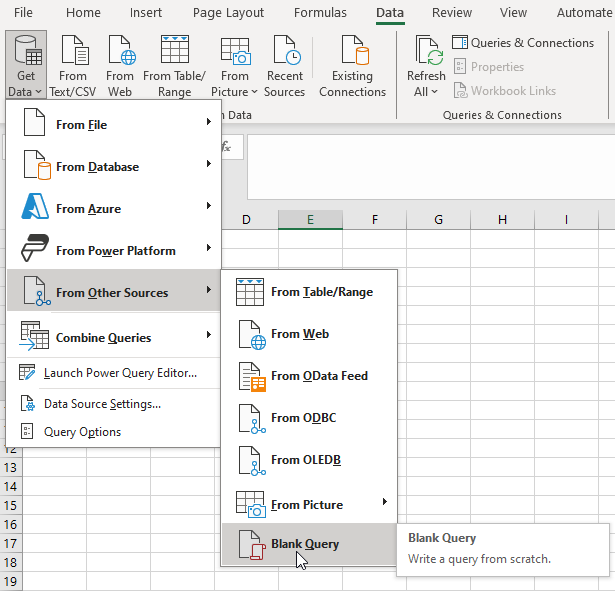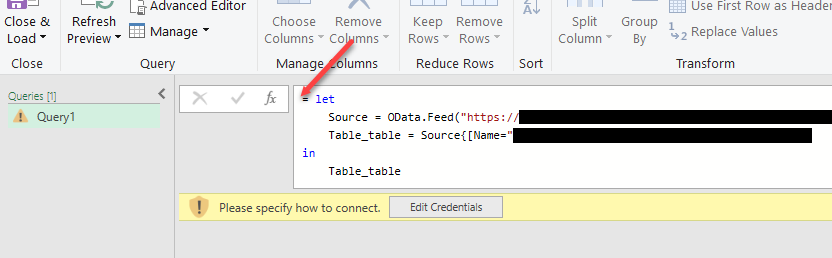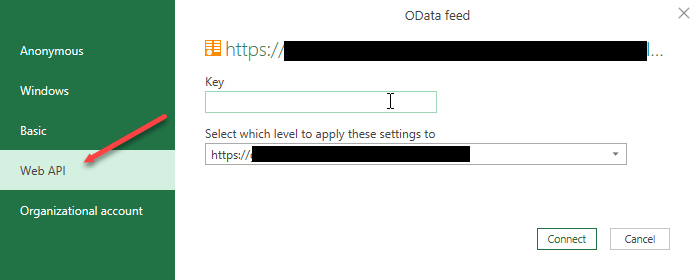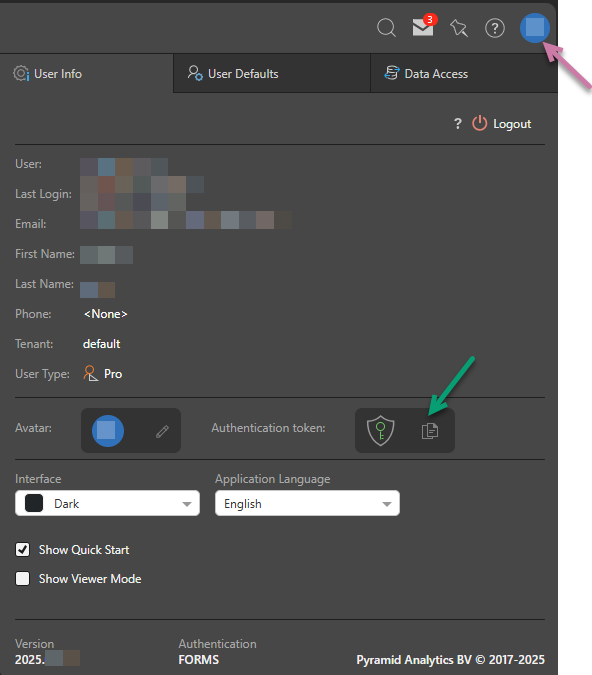The OData feed function provides a special URL or snippet that allows users to read in the result set of the item's query into another client technology that consumes data. This lets you edit live queries from Pyramid in other clients like Excel, or copy queries from multiple clients into a single application.
The OData feed differs from the OData source in Model, which enables Pyramid to consume other OData feeds. Instead, the OData feed uses Pyramid queries as a data source.
Note: The OData Feed capability requires separate licensing.
Access the OData Feed URL
Before you begin, you need to capture the OData Feed URL from one of the following locations:
- If you have access to the content management system, you can copy the OData link or snippet from the Actions panel associated with your discovery.
- If you have access to Present Pro, you can copy the OData link or snippet from context menu that pops up when you select an open discovery's App Tab.
- If you are viewing the presentation at runtime, you can copy the OData link or snippet by selecting the discovery and right-clicking Content Details > OData > OData Option from the context menu:
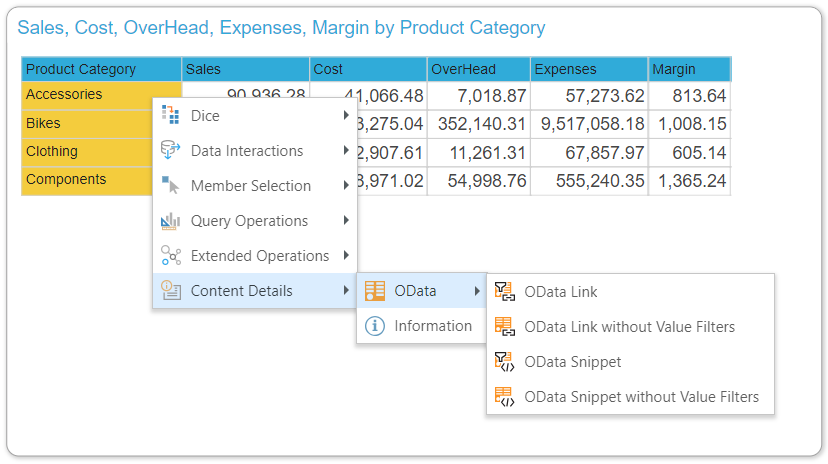
Note: The OData Feed menu is also accessible to Basic users, who are given access to embedded content items only.
Using your OData link or snippet
Once you have accessed the OData link or snippet, you can use it in your third-party tool. The following examples describe how to use each type in Microsoft Excel.
To use Pyramid data inside another tool, like Excel, you need to have copied one of the OData Link options before you begin this process. This copies the special URL to your clipboard.
- Switch to Excel and open a new worksheet.
- From the Data tab, choose Get Data > From OData Feed (orange arrow below):
- In the pop-up dialog, paste the URL into the box (
Ctrl+V) and click OK. - You will be prompted to supply your user credentials to login to Pyramid and access the data source. Pyramid supports Windows and Basic Authentication. Enter your credentials and click Connect.
- You will then be prompted with a preview of the result set. Click Load to import the data.
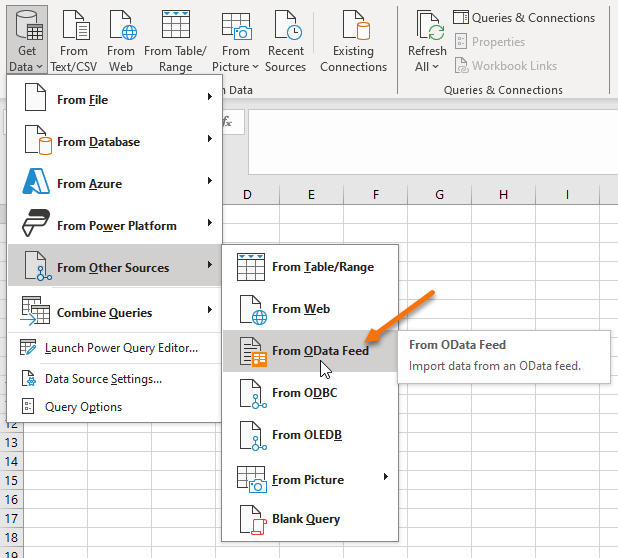
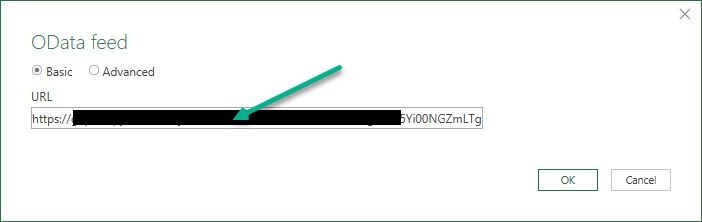
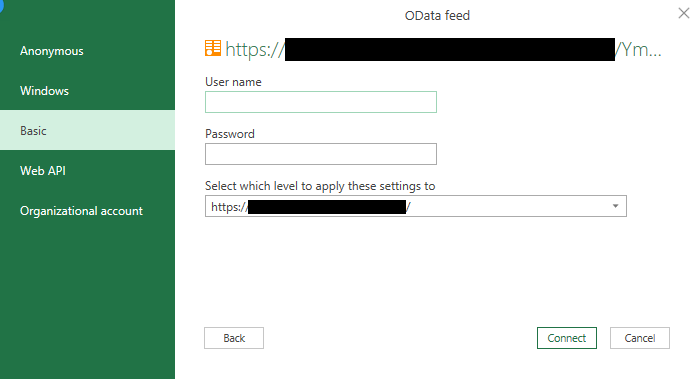
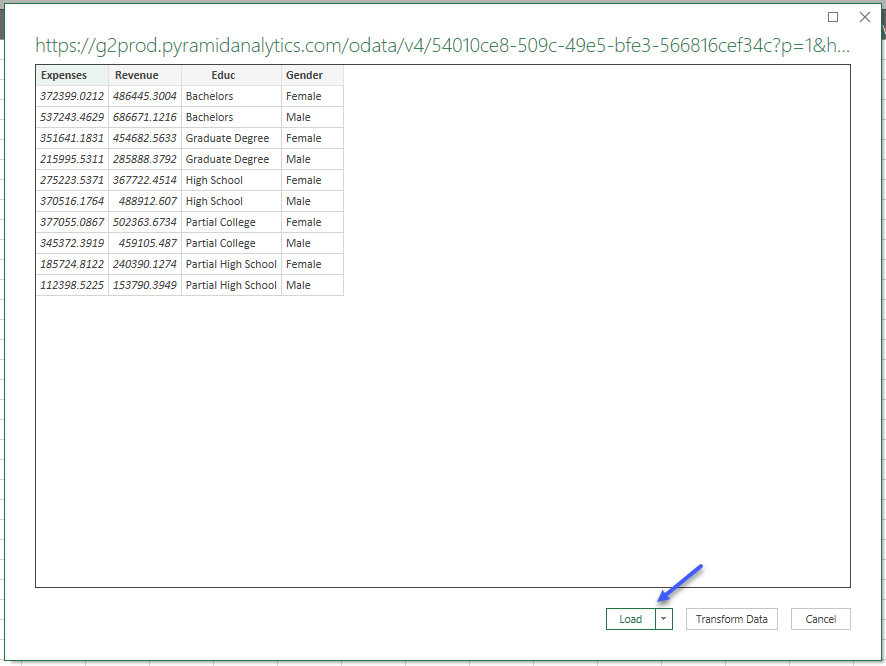
Once imported, use the data as needed. You can typically right-click on the table to Refresh the data or use the Refresh button in the ribbon at any time. This "re-pulls" updated results from Pyramid:
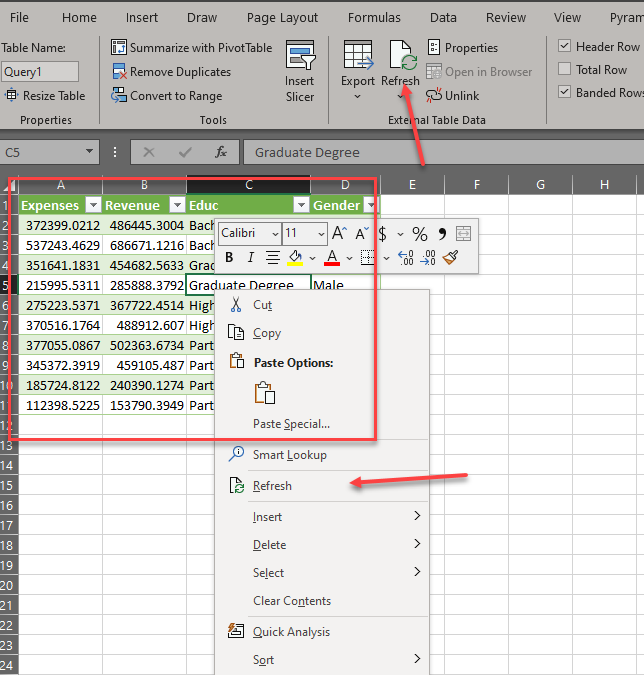
If you want to use Pyramid data inside another tool but need to connect using web token authentication, you need to have copied one of the OData Snippet options before you begin this process. This copies the special snippet to your clipboard for use in Excel.
- Switch to Excel and open a new worksheet.
- Go to the Data tab, choose Get Data > From Other Sources > Blank Query.
- Paste your snippet URL into the text box (red arrow):
- Click Edit Credentials and, in the dialog that opens, select Web API (red arrow).
- Copy the appropriate Authentication key from Pyramid to your clipboard:
- If you want to authenticate as the user that is currently logged in to Pyramid, go to the User Info page (purple arrow below) and click the Copy icon alongside the Authentication token (green arrow).
- If you are an administrator, you can authenticate as a different user through the Admin Console. For details, see Get Authentication Token.
- Go back to the OData feed dialog in Excel and paste the Authentication key into the Key field. Click Connect.
- A preview of the result set opens in the Query Builder. Click Close & Load to import the data.